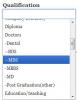मराठी : Jobs Subscription General Help
General Rules
- You can Enable only 1 alerts in FREE category but create as many alerts
- Only Enabled alerts will get you email notifications
- Disable/Delete the alert to unsubscribe
- Edit will load the saved values
- During navigation, to save settings in the new/existing alert don't forget to press the Next button. Next button saves the selection temporarily but not the Prev button.
Selection is not mandatory in each step
If you don't make selections in any select box then it'll be ignored and will not be used in selecting right job for you. Similarly in case of text fields of Salary, Age and Experience.
However there is one exception when you select Ministry. Only Central jobs and Central PSU's(like SBI) fall within Central Ministries(like Finance, HRD etc). If you select Ministry then you exclude all State government jobs automatically.
If you're not logged in
You'll not be able to save your settings and subscribe to emails. To login please register your account first then go to subscription page.
How Categories are Organized
A sample category of Qualification looks like this:
Doctors -Dental --BDS --MDS -MBBS
Or in picture

Each category(line) can be selected independently of others.
In this case - or the hyphen/dash stands for child of parent. In the above case Doctors category has two direct children Dental and MBBS. Dental category again has two children MDS and BDS.
So if you select "Doctors" then it is same as selecting it's children as well( here Dental, BDS, MDS and MBBS) along with "Doctors" selected.
If you select Doctors then you will also get email notification of jobs tagged/marked with MBBS or BDS or MDS.
On the other had if you have selected BDS but a job is marked with Doctors then you'll not get alert for this job. So for you to get an alert the your selected category or it's children(of any level) should match the category of the job which will match only if the job has been categorized with the same category or the children of the selected category.
But selecting it's all children/grand children etc(with parent category) is not same as selecting parent, but the vice versa is true.
Wrong Selection
Here is the wrong selection: selecting children along with parent. Parent automatically includes children category:
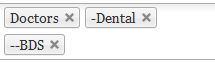
So in this case either select only Doctors or Dental. Selecting both is same as selecting only parent but that it can cause some confusion to you.
Right Selection
![]()
Age, Experience etc for Reserved Categories
Whenever we show or when you enter things like Age, Experience, Salary, Fees etc, those are for General Category only. For example in Age range we take General category range as input for comparison. Eventhough for SC/ST there is age relaxation of some 5 years.
Terms Used
Radio Box
This lets you select only single choice.(see the pic below). It is identified with rounded circles.
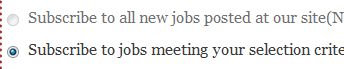
Select Box
Select box allows you to select any number of choices(1,2 or all). Below pictures two list boxes both of which are same but only look is different.

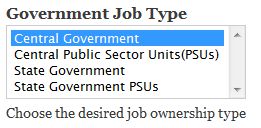
How to select values
- You can click any one item(like Delhi etc) - this will deselect all and select only the clicked item
- To select more than one items you can use Ctrl+Click to select or deselect without affecting other selected items
- To select a range of cells - first click on first item then SHIFT+click on the last item. All items falling in between also get selected
Enabled/Disabled Choices
Sometimes you'll find that some radio buttons are disabled or Next/Finish button is disabled. Those show that you can't do the operation may be because either:
- You're not logged in
- You are not allowed( for example you can't create "All Jobs" alert if it is already created)